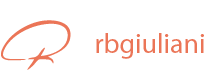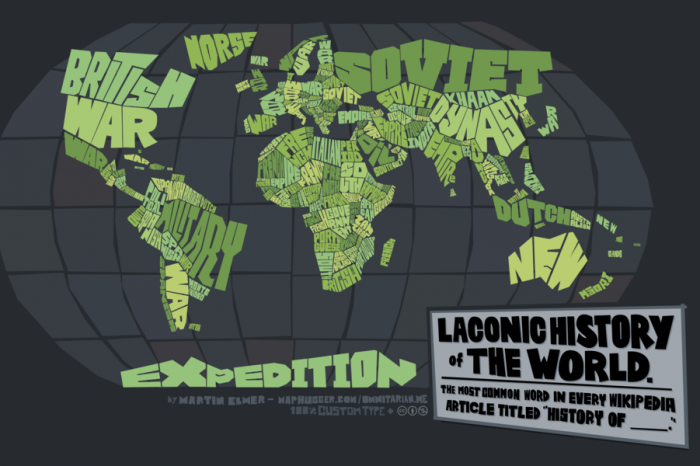For a quick refresh on the evolution of branding check this link:
Finding Great Resources for Design
You can find almost anything you want online, most of the times for free. I have been collecting and organizing my ‘references’ for quite some time and today i will start sharing some of the best websites that I know to find great content to help you design your current and coming projects!
There are different category of useful things, so I will do my best to divide it in a way that makes sense! Here it goes:
What’s your favourite site to find handy resources?
Tutorials:
Best way to find good resources and learn at the same time. 2 Birds 1 stone!
Photoshop: psd.tutsplus.com | smashingmagazine.com/photoshop |
Vector: vector.tutsplus.com (Illustrator and inDesign)
Free Icons/ PS&AI Files/ Backgrounds/ Web and Print Elements
premiumpixels.com | designwoop.com | www.bittbox.com (Textures, Fonts, Brushes, Vector)
creativenerds.co.uk (Photoshop Brushes, patterns, Fonts & Icons) | webportio.com (Webdesign & Fireworks) | HUGE Library of WEB Elements – bypeople.com
High Definition Textures & Web Patterns:
cgtextures.com | texturelib.com | subtlepatterns.com
¡New! Ultimate Guide for Free Stock Photography:
Stock.XCHNG | creativecommons.org | Us government dotgovwatch.com | Small But unique gimp-savvy.com | public-domain-photos.com | openphoto.net | photos8.com – really good | publicdomainpictures.net
Free Useful Designer Apps:
Photoshop Actions
User Interface KITS
InDesign Scripts & Plugins
Free Fonts
Share your favourite sites to find resources in the comments!
What would be your word for Canada?
Check out this beautiful map composed of the country’s words: http://hugepic.io/d2012641f
What would be your word for Canada?
Moving and zooming
Probably the two most underrated tools in photoshop that in reality are the ones you will use the most! Learning how to select properly the elements you want to work with and adjusting the size to see what you need to work on a crucial time savers. By using those tools effectively you increase your productivity and quality of work.
Learning the Photoshop CS6 interface
Here’s the first post that have tutorial video(s) about the Photoshop CS6 functionality that we will be learning in class.
Let’s start with the basics, we need to familiarize ourselves with the interface. The interface is what all the boxes, buttons and windows that create photoshop are called. This arrangement is very flexible and have should be changed depending on the task you’re working on.